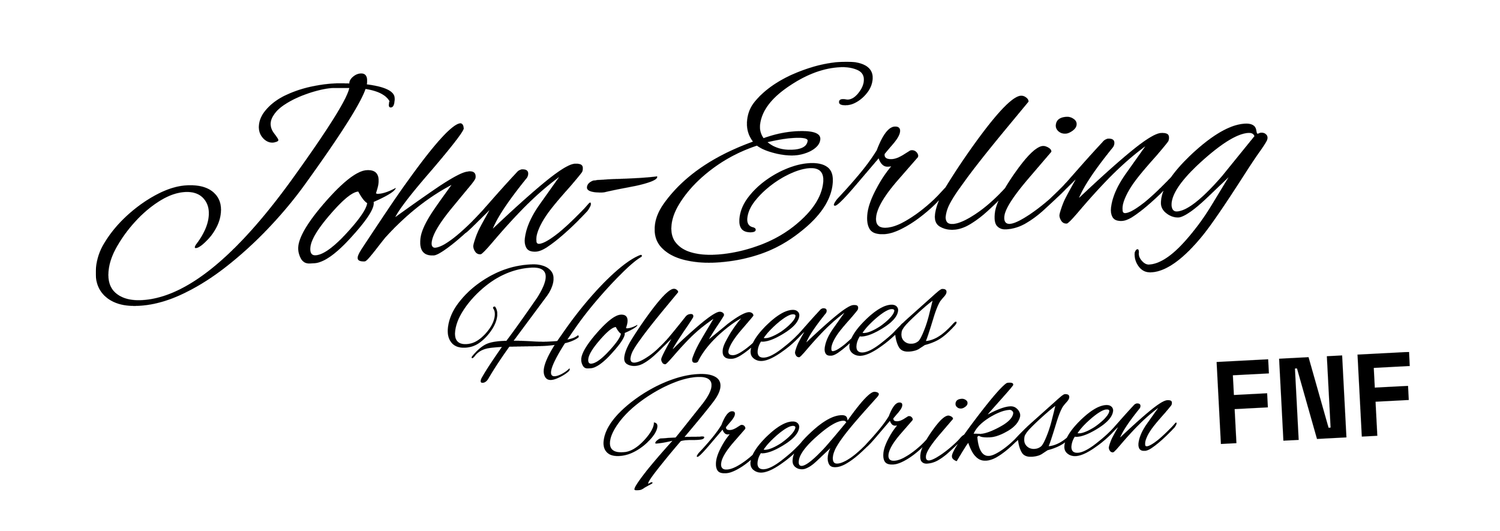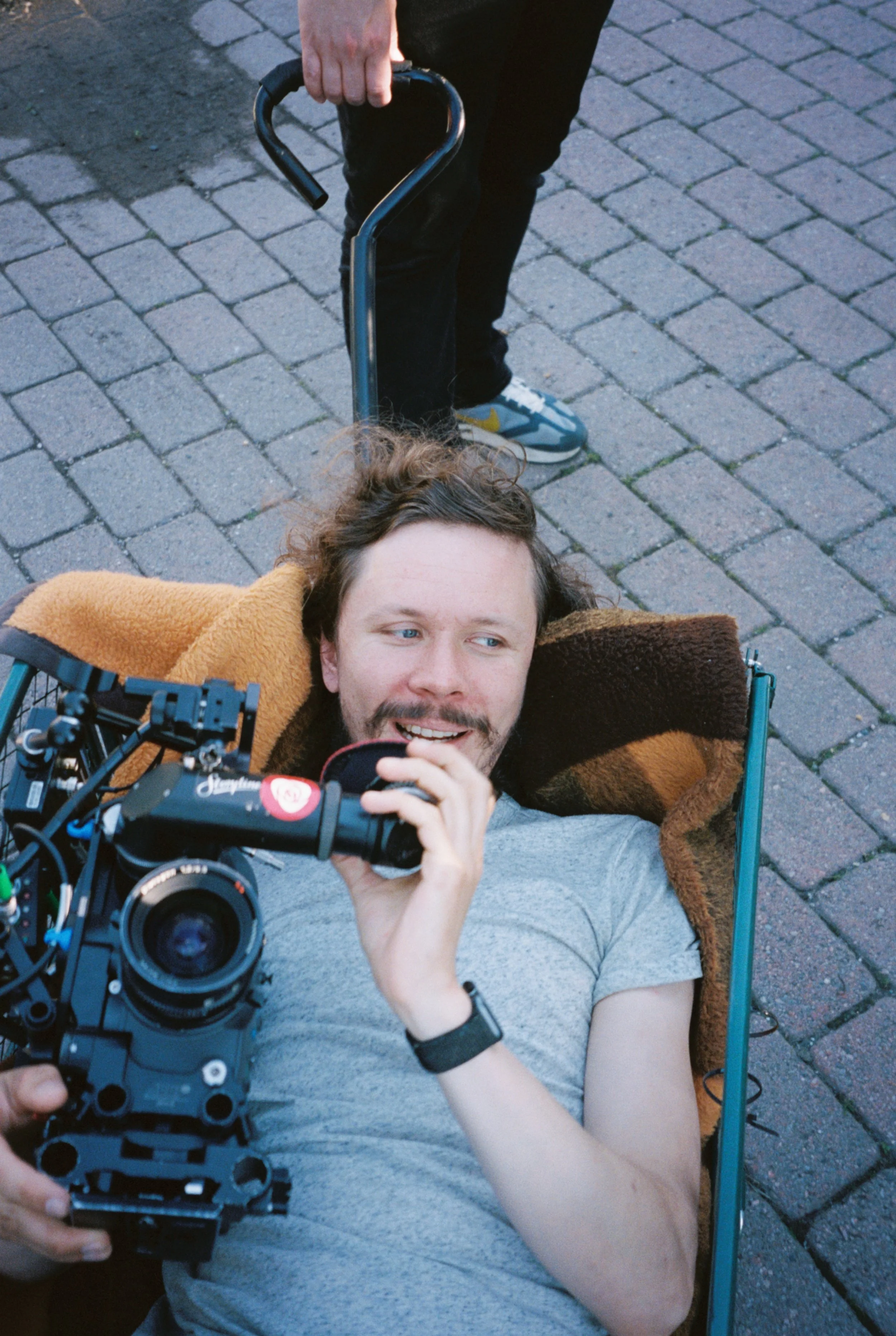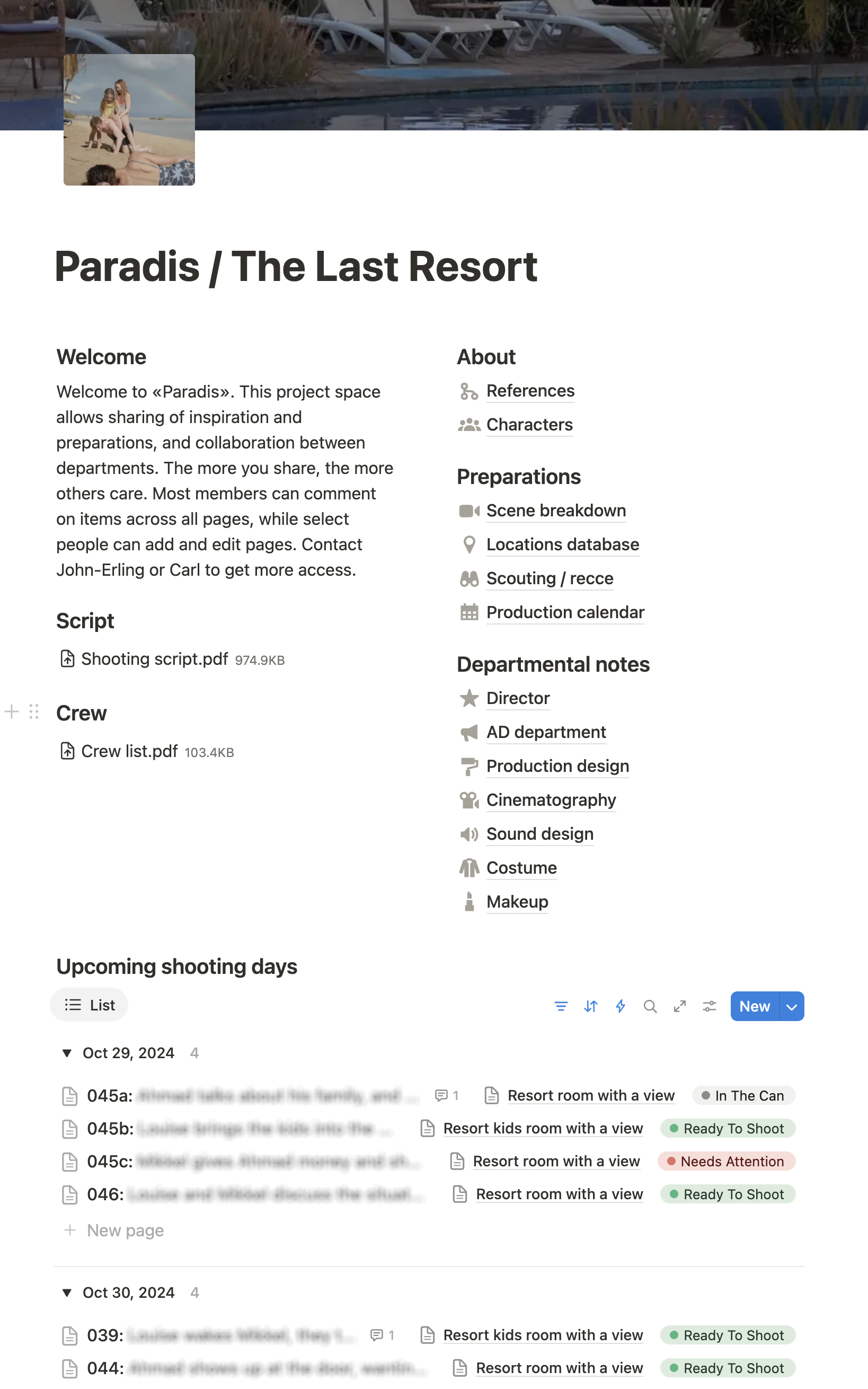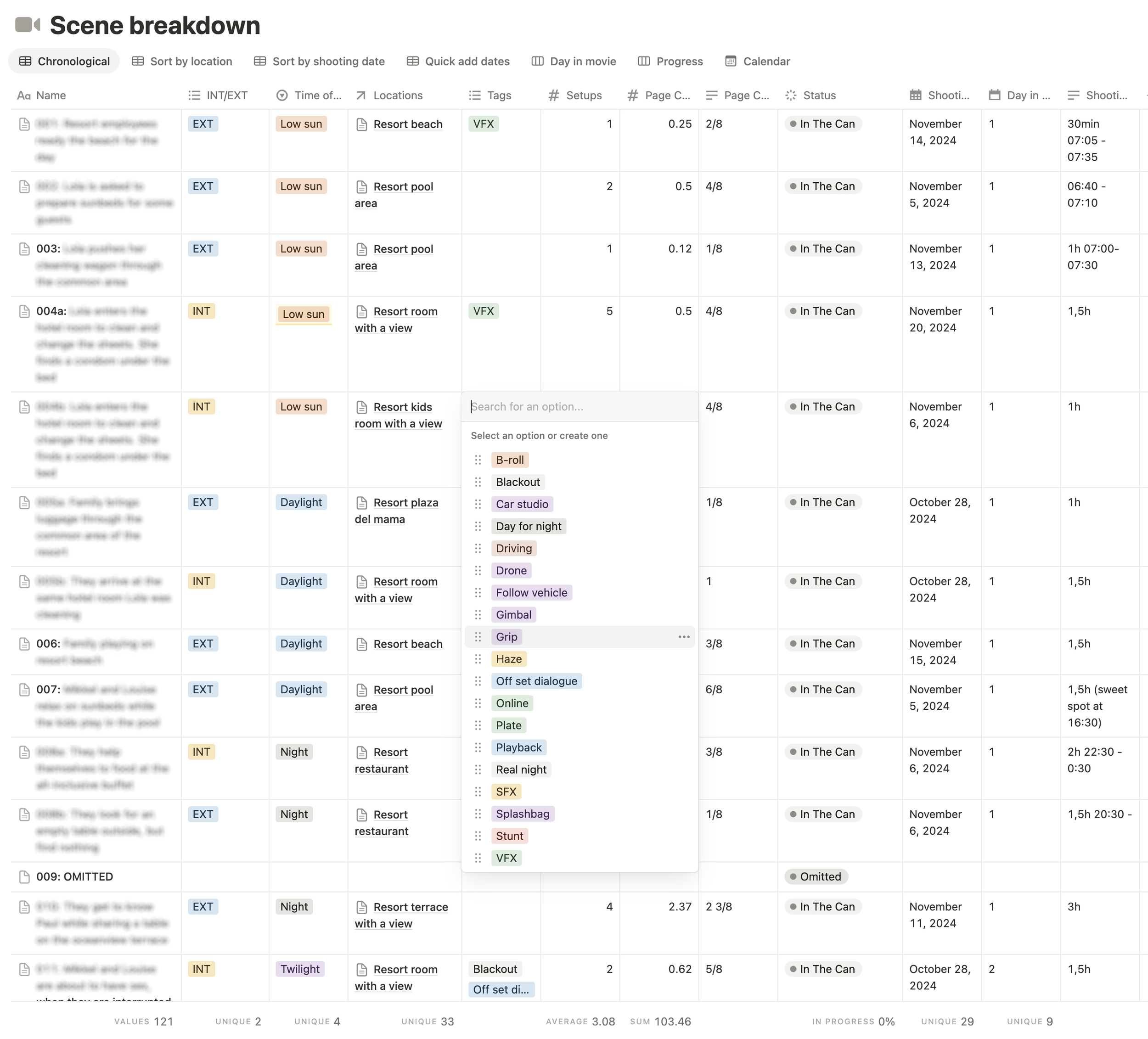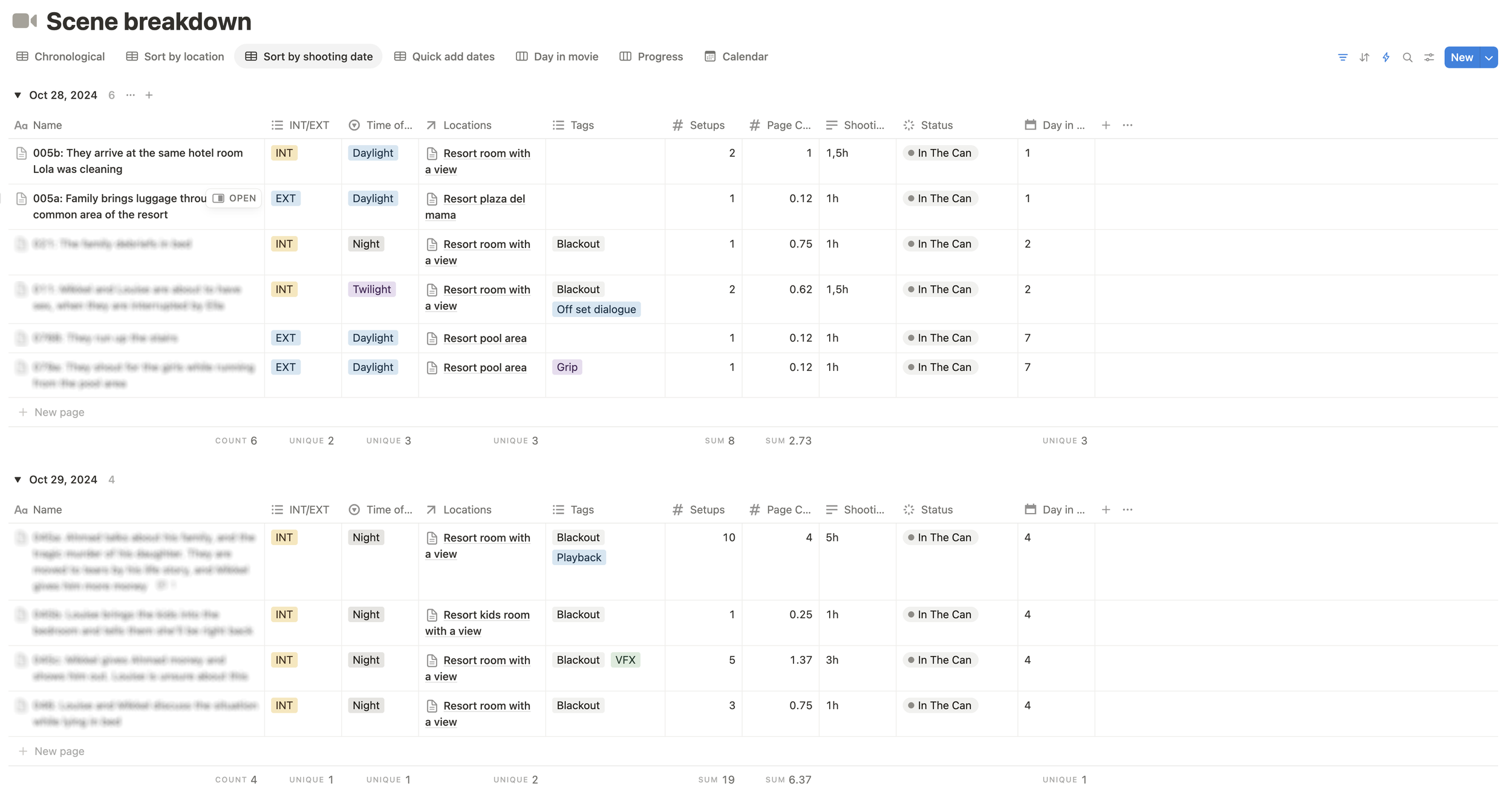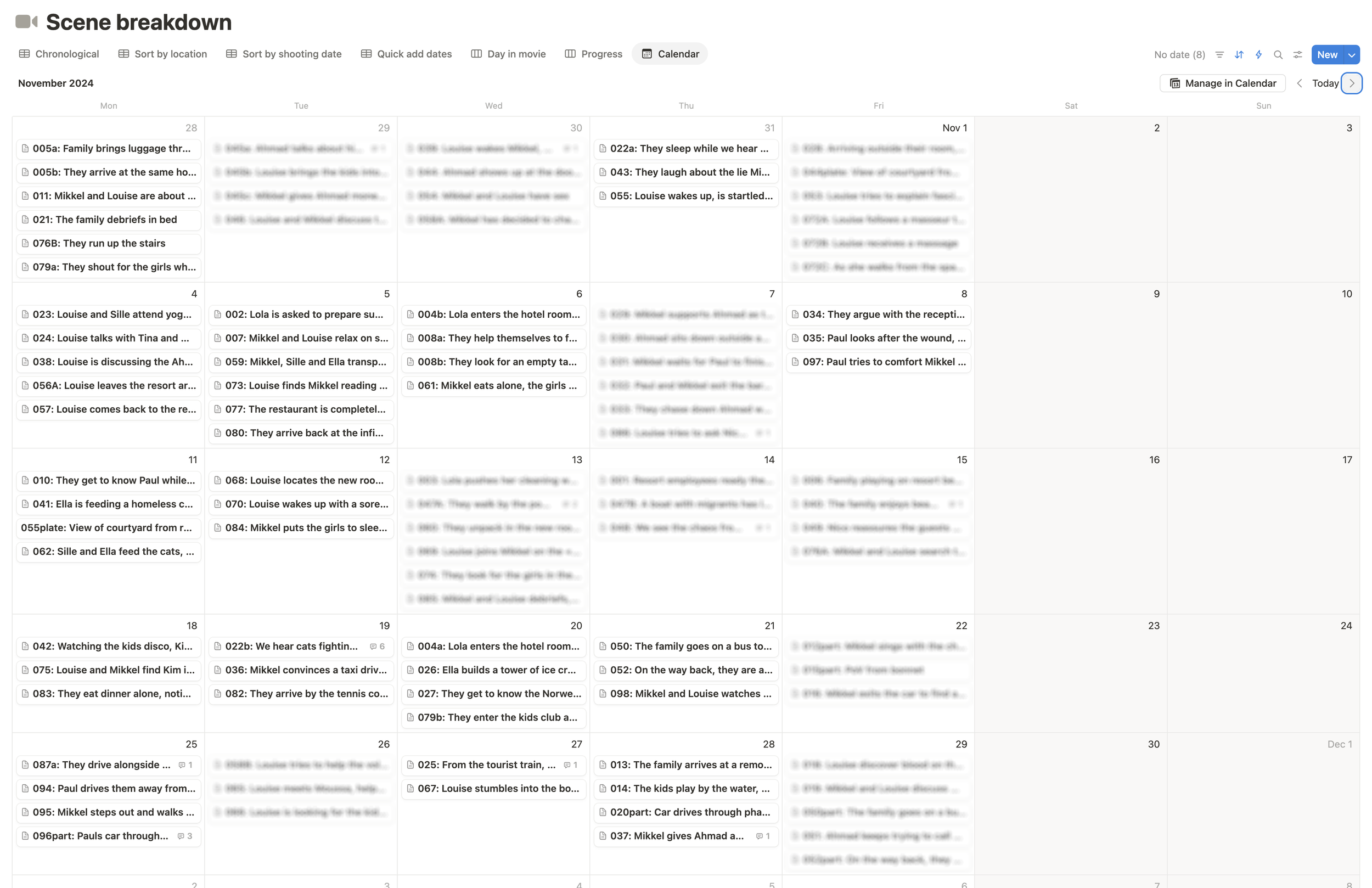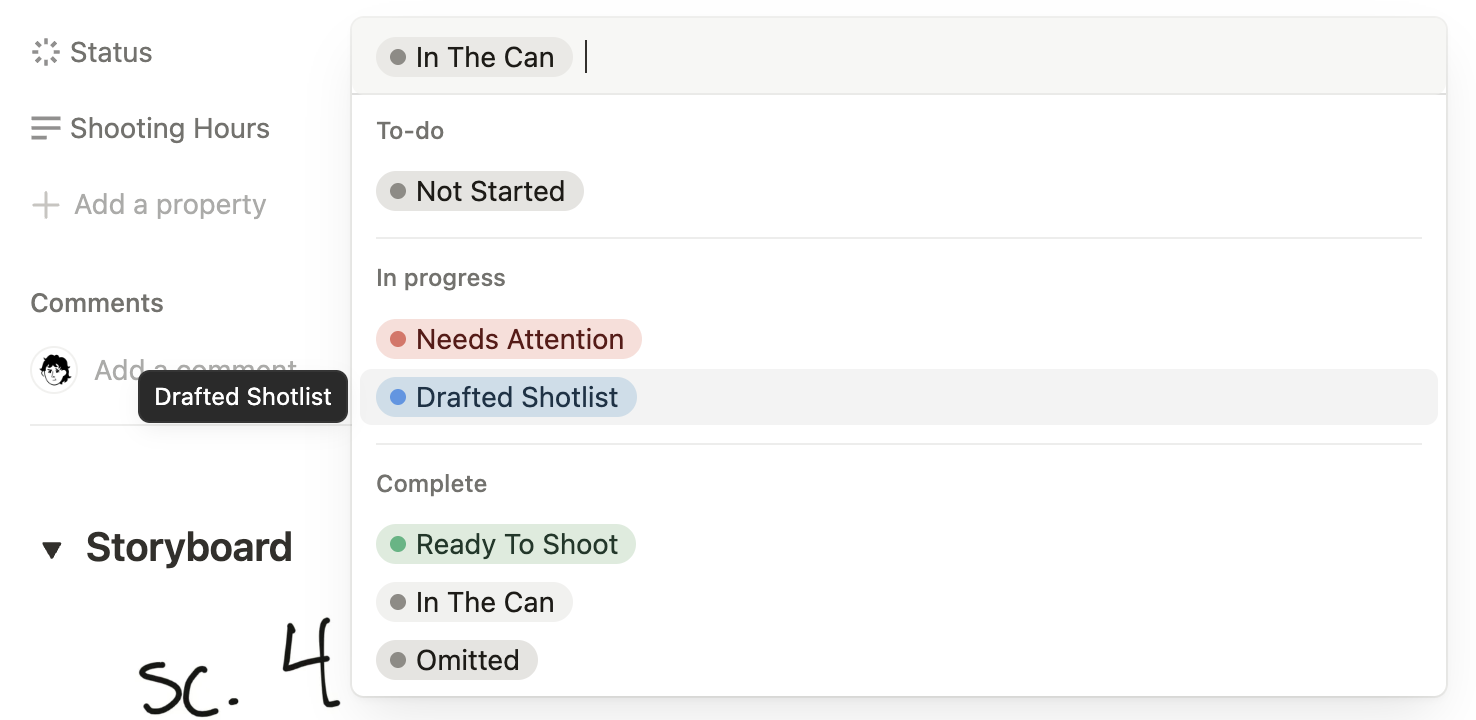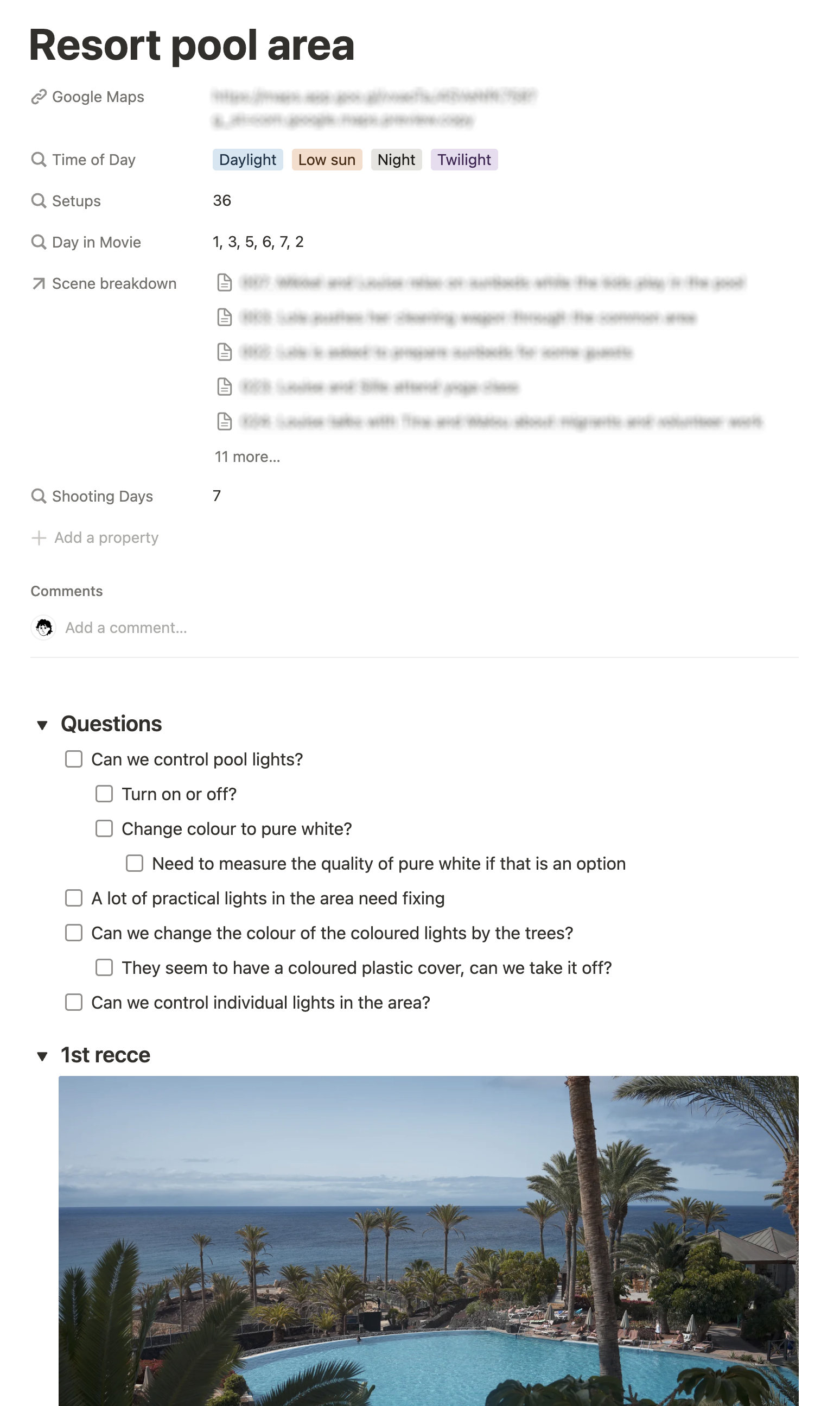Organizing the prep
Most of the time making movies is spent doing prep work. I, the cinematographer, am hired to transform the written word into moving images, together with my main collaborator and boss, the director, and a team of specialists leading the different departments that make up a film crew. For example the production designer who is in charge of an army designing sets, transforming locations and generally dressing the contents of our frames that aren’t actors. Or the AD department who are in charge of planning, scheduling and executing the actual shoot. Sound, costume, hair and make-up, the list goes on. Under my helm I have three key players in the gaffer, grip and 1st assistant camera who rely on my creative direction.
Needless to say, the whole operation is quite complex, and a lot of people are involved on a daily basis trying to prepare so that each shot is executed in the best possible manner.
This is a bit of a nerdy post, and maybe not directly about the art of filmmaking. But I believe the art is strongly affected by the process, and I’m passionate about improving this process. If you found this by chance, I’ll say a few words about myself first. I’m an established Norwegian cinematographer, shooting mainly long form narrative projects in a rather small part of the international filmmaking community. Our language is spoken by a mere 5 million people, but our projects have travelled a lot in recent years. Still, the size of our productions cannot be compared to an American blockbuster. Where we excel, I think, is in our passion for storytelling and our inclusive teamwork. My perhaps biggest artistic success, was building the concept for and shooting a series called «Power Play» which won the Canneseries main competition when it premiered in 2023. It was a crazy ride creatively, but also a story of collaboration, where even the production runners were onboard with our creative vision and could chip in with ideas.
Ever since I started out as a lights assistant on bigger film sets in the early 2000s, I recognized the need to efficiently communicate plans, ideas and visions, and allow the right people to have the right discussions at the right time. The film industry has remained quite analog for a surprisingly long time, sticking with printed scripts and daily information briefs on physical paper, and scheduling a LOT of meetings. While I do consider in-person collaboration vital and indispensable, there are also way too many minutes spent in meeting rooms communicating very basic information. And too much information that is not available to access when you actually need it. Typical situation: I’m making a 3D model of one our sets to simulate lighting ideas, but I cannot remember the dimensions that our production designer presented to us last time we met. I just wish I could access their drawings, but end up having to call them, disrupting whatever process they were in the middle of. Look at it as one instance and it’s not a big deal. But consider a whole team of people, each sitting on remote islands, constantly calling each other to access information.
On my first big narrative project as cinematographer after finishing film school, I tried the idea of creating a common project space online. We used a piece of online software called Trello, and basically plotted the whole script as a Kanban style board, with separate cards for each scene of each episode. I would continuously publish all my prep inside these cards, so everyone could access shotlists, floorplans, storyboards, pictures from recces and so on. There was the ability to comment and tag people, so that some discussions or just basic Q&A could happen there, and there would be ToDo lists to coordinate progress. Other departments could contribute their own plans to each scene, and we could use the information to align our ideas between our in-person sessions.
Trello was my go-to tool for years, but then I discovered another app called Notion. It featured more of a Wiki-approach to building your project space, with a very advanced database feature at its core, and the ability to integrate multiple other online tools. All the features from Trello were available, for example the ability to display a database as a Kanban style board. But the Wiki style organization made so much sense for a film project. So I built a Notion template tailor made for film production, which I’d like to break down.
Building in Notion
I’m going to use the yet-to-be-released film «The Last Resort» / «Paradis» as an example, and dissect the components that became our production hub and universal source of plans, information and inspiration. «The Last Resort» is a feature film I shot last year in the Canary Islands of Spain, with the added challenge of collaboration between Danish, Norwegian, Swedish and Spanish film crew.
So the first thing you’re presented with when opening the project in Notion, is this front page that briefly explains where you are, and links you to the different areas you can access. You can either dive into the reference library we’d built during prep, or check out the cast and characters. Or you can access the scene breakdown, which contains the central database carrying all the scenes and any information related to them. Shotlists, floorplans, storyboards, set drawings, location photos, lighting rigs, all is there. The locations database is a separate database that is linked together with the scene breakdown, so that you can either jump from a scene to the related location, or from a location to all related scenes. Scouting / recce contains all photos taken on our scouting trips, while the production calendar embeds a Google sheet maintained by production, detailing week to week progress in the project.
Departmental notes are playgrounds for the individual departments. They are just pages, like a Word-document, that you can fill with text, images, videos, whatever you like. You can also add subpages and create your own hierarchy of information, like a Wiki.
Finally there is a heading at the bottom that says «Upcoming shooting days». This is one of the interesting features of Notion that shows the flexibility of the system. It’s a dynamic link to the scene breakdown database, that automatically displays only the scenes we are shooting the next few days. There is a tag at the end of each line that gives a quick status, for example we can see that scene 45a has already been shot, while there is something within 45c that needs attention. The rest are ready to shoot.
The front page with upcoming shooting days is very handy when we’re shooting, because I can open the Notion app on my iPhone, and immediately be presented with today’s menu. One click takes me directly to the shotlist and the relevant planning for that scene, and I can quickly see if anything needs attention for the next few days.
Scene breakdown
The scene breakdown itself is where all this important stuff is actually located. It can be viewed in many different ways, but the first thing that meets your eye is a spreadsheet type view called «Chronological» which lists scenes in chronological order, displaying short scene descriptions and a quick overview of important metadata for the scene. For example what time of day it is, or how many setups are currently planned. You can also add tags to quickly get an overview of special requirements, like haze or stunts. This can be easily customized to your needs on a particular production. It’s very easy to filter this view to only see scenes that are in a certain location, or only see scenes that have VFX, etc.
«Sort by shooting date» shows a similar view, but now ordered and grouped by shooting dates. This basically gives you your individual days, and you can for example see that the amount of setups are summed up at the bottom. There is a similar «Sort by location» that shows scenes ordered and grouped by location.
The «Calendar» view is similar to «Sort by shooting date», but with a layout that focuses on scheduling.
You can simply drag the scenes between dates to rearrange your shooting period, and get a feel for the weight of your days. You can tweak the view to also see the amount of setups planned for each scene, or maybe display tags or other metadata. It’s easy to change this to a weekly view or do manual sorting to arrange the order of scenes per day.
If you click the «Day in movie» view, the scenes are now displayed with pictures in a Kanban style board (like Trello). Each column represents a day in the movie, giving you a quick visual representation of how the scenes flow from start to finish. Especially useful if you’ve attached relevant inspirations or moods. I often replace these moods with captures from the dailies as we are shooting, so they also represent a view of how the movie is gradually coming together.
Another Kanban style view is the «Progress» view that helps identify what needs to be done. When I add a new scene to the project, it starts as «Not started», and then I usually start by drafting a shotlist together with the director. This would move the card to the «Drafted shotlist» column. If I’ve identified that a scene needs a storyboard or a floorplan, or maybe we need to rework the shotlist after a rewrite, I will flag it with «Needs attention». Once we’re happy with our plans, we tag it as «Ready to shoot», meaning we can shift our focus to other scenes in the draft or attention columns. Ready to shoot also gives the 1st AD confidence to use the planned amount of shots for allocating time on the call sheets. As you can see, this movie is already shot, so everything has piled up «In the can». Kanban means signboard or billboard in Japanese, and was originally invented by Toyota to manage production flows at their factories. The visual representation of cards in columns on a board just makes it easier for our brain to tackle problems one at the time and keep moving forward. The structure you see is tailored to how we tended to plan our scenes on «The Last Resort», but could be very quickly adapted by changing or adding categories.
The scene card itself looks like this. Click a scene in any of the views demonstrated, and this page pops up. Once again, you can see all the metadata that you can also modify, but more importantly you can now access the plans for the scene. The «content» of the card could be anything, it’s just a blank canvas that you can fill with text, images, videos, or countless integrations with other web services. In my movie projects a scene usually contains at least a written shotlist, and maybe a storyboard and/or a floorplan. Additionally there could be drawings of lighting setups or grip rigs. And other departments might contribute specific plans like special props or effects make-up. Every item has it’s own comments section, allowing for relevant discussions and questions to be asked and answered. In this example you can see our 1st AD Derek Watson posting a question on the Time of Day attribute. He wants to know which hours would work for me to light the scene, which I can then confirm with a quick reply. Whenever you hover over an element, a comment button appears, and within it you can @ to ping a specific person in the project who then gets notified of the question.
Having all plans and associated discussions centralized like this is a huge benefit over the «dark ages» when communication went by e-mail. How many times have you desperately searched the black hole that is your inbox for the answer to the question you seem to remember having asked. Only to find out that the wrong people were on copy, and the whole conversation is lost. In the scene card you can easily track discussions that have already happened, even if you enter the project at a later stage. And so many meetings can be avoided by simple quick questions and answers for each scene.
In the attached example you can see parts of a storyboard. The storyboard itself is something I’ve created in other applications. I used uMake, a 3D app for the iPad, where I built our location and could explore the space with a virtual camera. This allowed me and the director to find very specific angles together, which I’ve then drawn on top of using Concepts on the iPad. This is another important idea with the project hub in Notion. It only organizes the preparations that departments are already doing. Most will have their own workflows for how they create these plans. Art department might be using SketchUp or Vectorworks to draw studio builds. A concept artist could be painting in Procreate. VFX would be making a previz in Unreal Engine. Or you might prefer to sketch your lighting setups on a napkin. Anything works! Just export your work or snap a picture of the napkin, and then toss it into the appropriate scene.
Inside the scene card is also where I quickly update the status of the scene while working on it. This will reflect the status of the scene in all views of the scene breakdown, and on the front page of the project. The key to the Getting Things Done philosophy is to always know what to do next, and perform small, simple tasks to move processes forward.
Time of day is a subject of its own. The categories presented in the script usually don’t give a clear answer to how the scene will actually be lit. Afternoon for example is not a precise description of what lighting conditions to expect in a given part of the world. So instead of day, night, afternoon, etc., I tend to break it down into one of these four categories. Daylight is daylight and night is pitch black. Low sun is either morning or evening with a clearly low angle on the sunlight. Twilight represents the time period when there is light in the sky, but the sun is below the horizon. I feel like this helps the 1st AD plan location shoots in a more precise manner, and avoids a lot of questions and misunderstandings.
Locations database
The other important part of my Notion setup is the locations database. It utilizes the powerful relations attribute to seamlessly connect with the scene breakdown. When trying to enter a location on a scene card in the breakdown, the locations field will pull all the location alternatives from the locations database, or allow you to enter a new one. So each location has it’s own card in the locations database, which then automatically contains a list of all the scenes being shot there. And when you are in a scene card in the scene breakdown, you can just click the location and be transported to the relevant card in the locations database. This allows us to gather location specific information in a separate card that is always just one click away from the scene information. For example a collection of photos from scouting and recce, or plans for parking, architectural drawings, etc.
The main view of my locations database is a gallery type page that also gives a nice visual representation of the film’s universe. You can quickly see what time of day will be required on each location, and within each location you’ll find even more metadata automatically pulled from the scene breakdown database.
As you can see in this example, the location card is a great place to gather questions and ToDos that might be relevant for many or all the scenes we are shooting there. On this specific location, I had a lot of questions for the location department to resolve with the practical lighting that was already in the area. As the location manager was also using the workspace, they could incorporate these questions into the meetings they were having with the location owner about permits and shooting dates. Later, on the tech recce, I would have a good list to follow up, making sure that nothing was forgotten. You want to minimize the amount of unpleasant surprises that show up on the shoot.
I like to publish all the pictures I shoot while scouting and recceing, as they often give a good idea of how I see the space with my eye. This tends to reflect how I later shoot scenes there, and therefore serves as a good indicator for art department where to put the most effort. Or it could spark interesting discussions about what we should or should not see. In some cases, the production designer will have very good input on stuff we might want to hide or avoid, or the director will.
The locations database also has a regular spreadsheet type view, that gives a quick overview of all the metadata for each location, and lists of scenes to be shot there. As with all parts of Notion, this can easily be tweaked to taste. You can change what metadata is displayed, filter or sort locations, and add other type of views.
The task of shooting a feature film or a narrative drama series can be a daunting one, and sometimes you feel a bit lost. Either you don’t quite know what the next step is, maybe a bit overwhelmed by the amount of work still ahead of you, or you struggle to understand and get a grasp of what the movie is becoming creatively. There are so many small decisions being made all the time that subtly pull the artistic output in one direction or the other. Organizing the shoot in a tool like Notion both helps me understand what needs to be done to move forward, and also helps me step back and see the larger picture of what we’re making. Using for example the Kanban style view of the scene breakdown to see the progression of scenes with their attached moods and inspirations. The added advantage of collaboration and availability of information just means that the whole team is more connected to the core ideas of the film, and subsequently (hopefully) are better prepared to pull in the same direction. That’s why my Notion also contain a separate page for each department to do what they want with. To fill with concepts, ideas, references, thoughts, and so on. I like to write a few words about the concept of the cinematography and show some of the works that inspire me. I encourage the director to publish his or her references and inspirations. I’d like to have a chat with the electrician or the wardrobe assistant on set about a movie that inspired what we’re shooting. I firmly believe it makes our movies better, and that the people making them all feel more at home in the project if they are included in the creative process.
The Notion template I built for myself has been continuously developed and optimized, and I’m currently in the process of releasing it as a product filmmakers and productions can buy. In the new version there are certain improvements to the scene breakdown, utilizing the new sub-items function to organize plate shoots and 2nd unit work. I’ve also made cast and crew databases, as well as a common production calendar with filtered views for each department.
Stay tuned for more!